Ultimate Guide to Setting Up Wristband Printers: Everything You Need to Know
In industries like event management, healthcare, and amusement parks, wristbands are crucial for identification, access control, and tracking purposes. Wristband printers offer an efficient, reliable, and customizable solution for printing high-quality wristbands that are both functional and durable. In this guide, we’ll walk you through the entire process of setting up and optimizing wristband printers, with a focus on everything you need to know to get the best performance and results.
What Are Wristband Printers?
A wristband printer is a specialized device designed to print on wristbands, which are often used in events, hospitals, theme parks, and other scenarios where temporary identification is required. These printers can print barcodes, text, logos, QR codes, and even images onto various types of wristbands, including paper, fabric, and vinyl.
Wristband printers are available in different types, including thermal printers and inkjet printers, but thermal printers are by far the most commonly used for wristband printing due to their speed, durability, and low maintenance.
Types of Wristband Printers
- Thermal Wristband Printers
Thermal wristband printers are the most popular choice for printing wristbands. They work by using heat to transfer ink onto the wristband. These printers come in two types:- Direct Thermal Printers: These use heat-sensitive materials to print the design. There’s no need for ink ribbons or toners, making them simpler and more cost-effective.
- Thermal Transfer Printers: These use a ribbon that transfers ink onto the wristband, offering more versatility, especially for printing on different materials.
- Direct Thermal Printers: These use heat-sensitive materials to print the design. There’s no need for ink ribbons or toners, making them simpler and more cost-effective.
- Inkjet Wristband Printers
Inkjet printers use liquid ink to print designs and are capable of full-color prints. They are often used for high-resolution prints, including logos and images, but tend to be slower and require more maintenance compared to thermal printers.
Key Differences Between Thermal and Inkjet Wristband Printers
| Feature | Thermal Wristband Printers | Inkjet Wristband Printers |
| Print Technology | Uses heat to transfer ink (direct or via ribbon) | Uses liquid ink to print images and text |
| Print Speed | Faster, ideal for high-volume printing | Slower, but suitable for detailed, color-rich prints |
| Maintenance | Low maintenance, no ink cartridges needed | Higher maintenance, requires ink cartridges |
| Print Quality | Good for barcodes and basic text | Excellent for full-color logos, images, and text |
| Durability | Very durable, long-lasting prints | Prints may fade over time unless high-quality ink is used |
| Cost | Lower operating costs (no ink required) | Higher operating costs (ink cartridges required) |
Setting Up Your Wristband Printer: Step-by-Step Guide
Now that you understand the types of wristband printers, let’s dive into the detailed steps to set up your wristband printer.
Step 1: Unbox the Wristband Printer
Carefully remove the wristband printer from the box, ensuring you have all components, such as the power cable, USB cable, user manual, and installation software. Verify that the wristband printer is in good condition with no visible damages.
Step 2: Place the Printer in a Suitable Location
Choose a location for your wristband printer that is clean, dry, and flat. It should also be easily accessible, with enough space around it for proper ventilation. Avoid areas that are overly dusty or humid, as these conditions can affect print quality and cause the printer to malfunction.
Step 3: Connect the Printer to Power
Plug the printer into a power source and turn it on. Most wristband printers will have an indicator light to show when the printer is powered on.
Step 4: Install Printer Drivers and Software
Insert the installation CD that came with the printer or download the necessary drivers and software from the manufacturer’s website. Follow the on-screen instructions to complete the installation. This software will allow your computer to communicate with the printer and enable you to design and print your wristbands.
If you’re using specialized event management software, make sure it’s compatible with the printer you have chosen.
Step 5: Load the Wristbands
Depending on your printer type, loading wristbands can vary. Typically, you will:
- Open the printer’s compartment where the wristband roll will be inserted.
- Place the wristband roll into the printer, ensuring the wristbands are aligned properly for smooth feeding.
- For thermal transfer printers, ensure the ribbon is loaded correctly and is in good condition.
Make sure to select the right type of wristband material for your printer. You can use paper wristbands for short-term events or fabric and vinyl wristbands for long-lasting durability.
Step 6: Configure Printer Settings
Access the printer’s settings either through the software or the printer’s control panel. Here, you can adjust print parameters such as:
- Print density: This controls how dark or light the print is.
- Print speed: Faster print speeds can be selected for higher volume printing.
- Label size: Ensure the wristband dimensions are set correctly based on the wristbands you’re using.
These settings will vary based on the type of wristband and material you’re printing on, so ensure your printer settings are adjusted accordingly.
Step 7: Design Your Wristbands
Wristband printers typically come with software that allows you to design your wristbands. You can add various elements to your wristband design, such as:
- Text: Add names, event details, or other relevant information.
- Barcodes and QR codes: For scanning and tracking purposes.
- Images and Logos: Add custom graphics or logos, if needed.
Use the design software to ensure the print quality is optimal and that all text and barcodes are clearly visible.
Step 8: Test the Print
Before starting mass printing, it’s essential to perform a test print. This will allow you to check the alignment, quality of the print, and barcode readability. Scan the barcode or QR code to ensure it works properly.
Step 9: Start Printing Your Wristbands
Once the test print is successful, you can begin printing wristbands for your event or business. Simply load the wristbands into the printer and send the print job via the software. If you’re printing in bulk, make sure the printer is capable of handling the volume, and be mindful of printer maintenance during longer printing sessions.
Troubleshooting Common Wristband Printer Issues
Here are some common issues you may encounter with wristband printers and how to resolve them:
- Poor Print Quality
- Check if the printhead is clean.
- Ensure the wristband material is compatible with the printer.
- Adjust the print density to a higher setting for better print clarity.
- Check if the printhead is clean.
- Paper Jams
- Ensure the wristbands are loaded correctly.
- Check for any obstructions in the paper feed mechanism.
- Make sure the wristband roll is properly aligned to prevent misfeeding.
- Ensure the wristbands are loaded correctly.
- Connectivity Problems
- Verify that the printer is connected to your computer or network.
- Restart the printer and computer to resolve any communication issues.
- Reinstall the drivers if necessary.
- Verify that the printer is connected to your computer or network.
Best Practices for Maintaining Your Wristband Printer
Regular maintenance is crucial to ensure your wristband printer performs efficiently. Here are some tips for keeping your printer in top condition:
- Clean the Printhead Regularly: The printhead is one of the most important parts of your wristband printer. Cleaning it regularly will prevent dust and residue from affecting print quality.
- Always use wristbands designed for your specific printer model to avoid issues like misprints.
- Store printer ribbons in a cool, dry place to maintain their condition if you use a thermal transfer printer.
- Check for software updates regularly to keep the printer software compatible with your system and prevent technical issues.
Conclusion: Why Wristband Printers are Essential for Your Business
Whether you’re running a large event, managing hospital patients, or organizing an amusement park, wristband printers are a valuable tool that can streamline operations and improve the user experience. Setting up your printer correctly, understanding the type of wristbands you need, and maintaining your printer will ensure optimal performance, saving you time and money in the long run.
Follow the steps in this guide to ensure your wristband printer delivers clear, accurate prints every time, whether you’re printing a handful of wristbands or thousands. Ready to take your wristband printing to the next level? Choose the right wristband printer, optimize it for your needs, and start printing high-quality wristbands with ease.
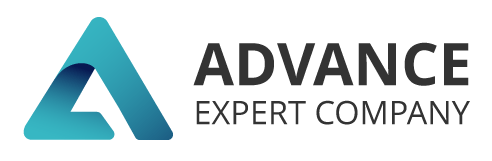




One thought on “Ultimate Guide to Setting Up Wristband Printers: Everything You Need to Know”
droversointeru
June 11, 2025Great wordpress blog here.. It’s hard to find quality writing like yours these days. I really appreciate people like you! take care